en

Quick Start
This is a quick guide on the NeuroSpace platform, highlighting its main features and demonstrating how to quickly create your very first AI bot.
Содержание:
1
Registration and Authorization
If you don’t have an account on the NeuroSpace platform yet, you can sign up here. Upon your first registration, your account will be automatically credited with 75 bonus coins. This grants you access to the NeuroSpace Key, allowing you to proceed directly to creating your first AI chatbot using our key.
If you already have an OpenAI Key and wish to use it, you can add it to your account. Instructions for this can be found in the next section.
If you already have an OpenAI Key and wish to use it, you can add it to your account. Instructions for this can be found in the next section.
2
Creating and Adding a Key
To create AI chatbots on the NeuroSpace platform, you need to add an API key to your account. This key is essential for authenticating and authorizing access to the OpenAI API. It connects your AI chatbot to GPT models and tracks token usage for billing purposes.
The NeuroSpace platform supports two types of API keys:
The NeuroSpace platform supports two types of API keys:
- OpenAI API Key: This key is used to create AI chatbots, assistants, and both NeuroSpace and OpenAI Vector Stores. You can obtain this key from the OpenAI platform and add it to your account on the NeuroSpace platform. Note, that we validate your OpenAI keys, ensuring that an invalid one cannot be added to the system. Learn how to generate an OpenAI key.
- NeuroSpace API Key: This key is used to create AI chatbots and NeuroSpace Vector Stores. It is generated when you add funds to your NeuroSpace account for pre-billing. Learn how to obtain a NeuroSpace key.
Your account balance on either the OpenAI or NeuroSpace platforms (depending on the key you use) should always be positive. Make sure to replenish it in a timely manner so that your AI chatbots can consistently stay connected with customers.
Related articles:
3
Rate Plans and Purchase of Dialogs
There are three rate plans available to users on the NeuroSpace platform: Free Trial, the Integrator Plan, and the PRO Plan.
Free Free Trial plan activates automatically upon your first registration in the NeuroSpace platform and gives you free 7-day access with 500 dialogues. Once your trial expires, purchase new dialogues under the Integrator or PRO plans. You can do this in the Balance and Tariffs section.
Free Free Trial plan activates automatically upon your first registration in the NeuroSpace platform and gives you free 7-day access with 500 dialogues. Once your trial expires, purchase new dialogues under the Integrator or PRO plans. You can do this in the Balance and Tariffs section.
Free Trial
- 500 dialogues available,
- unlimited number of chatbots,
- integration with various messengers and services, except for integration with WhatsApp, but if you signed up by a special referral link, then integration with WhatsApp will be available too,
- lasts for 7 consecutive days
Integrator
- 100 dialogues available,
- unlimited number of chatbots,
- integration with various messengers and services, except for integration with WhatsApp. You will also not be able to purchase WhatsApp accounts separately when purchasing this plan,
- lasts for a month or until all the dialogues are exhausted
PRO
- 500+ dialogues available,
- unlimited number of chatbots,
- integration with various messengers and services, plus integration with 1 WhatsApp account,
- more WhatsApp accounts available for purchase,
- lasts for a month or until all the dialogues are exhausted
Keep track of the cost of dialogues and tokens, top up your balance on time and buy new dialogues in a timely manner when they expire, so that your AI chatbots can consistently stay connected with customers.
Hover the mouse cursor over the tariff line in the site header next to the Balance and tariffs button. It shows you the date when your rate plan expires and your balance. Also you can find out the number of remaining dialogs in the Balance and tariffs section.
Hover the mouse cursor over the tariff line in the site header next to the Balance and tariffs button. It shows you the date when your rate plan expires and your balance. Also you can find out the number of remaining dialogs in the Balance and tariffs section.
Related articles:
4
Chatbot creation
Now you can create your first AI bot. To do this, navigate to the Chat-bots section and click on the + New chat-bot button.
Next, fine-tune your chatbot: enter how many messages your bot should keep in his memory, customize temperature parameter, Top P, frequency, etc.
Enable additional options if necessary and click the Create button. Your AI-bot is now created.
- Enter the name of your chatbot.
- Select an API key. If you want to use the OpenAI key, add it in advance in the OpenAI settings section. If you want to use the Neurospace Key, top up your balance in the Balance and Tariffs section.
- Select a GPT model on which your chatbot will be based on. Each model varies in the volume of the context window, request processing speed, token consumption, etc.
- Past instructions (prompt) for the bot which it will follow when generating answers. The more detailed the instructions, the better the bot functions. Use Markdown or JSON markup to structure the information within your prompt.
Next, fine-tune your chatbot: enter how many messages your bot should keep in his memory, customize temperature parameter, Top P, frequency, etc.
Enable additional options if necessary and click the Create button. Your AI-bot is now created.
Related articles:
4.1
Creation of Assistant-based chatbot
If you need to create a sophisticated neuro staff with enhanced context memory capabilities and the ability to process the entire bulk of information, create an Assistant-based chatbot.
First, create an Assistant in the Assistant 2.0 section, and then create a new chatbot based on the Assistant you created.
Note. You cannot enable the Use Assistant option in the existing chatbot.
First, create an Assistant in the Assistant 2.0 section, and then create a new chatbot based on the Assistant you created.
Note. You cannot enable the Use Assistant option in the existing chatbot.
Related articles:
4.2
Vector Store Connection (optional)
Chatbots have a limited ability to process large prompts when generating responses. If you need to provide your chatbot with a wealth of information about your company, services, or goods, do so via a Vector store and connect it to the chatbot. Add it in the Vector store section.
Note. It is advisable to reduce the prompt to the chatbot to a minimum and perform all the additional information in the Vector store.
Pay attention. Your API key connected to the Vector store should be the same as the API key connected to the chatbot. If not, you won’t select the Vector store in the chatbot’s settings.
Note. It is advisable to reduce the prompt to the chatbot to a minimum and perform all the additional information in the Vector store.
Pay attention. Your API key connected to the Vector store should be the same as the API key connected to the chatbot. If not, you won’t select the Vector store in the chatbot’s settings.
Related articles:
5
Running Your Chatbot
Upon your chatbot creation, it will be inactive. Therefore, you need to run it. In the line with the chatbot at your chatbots list click on the ellipsis button → Run.
You can stop it at any time, both through the web interface on the platform and by sending the block command via a messenger.
You can stop it at any time, both through the web interface on the platform and by sending the block command via a messenger.
Related articles:
6
Integration
Now you can integrate the chatbot with your messengers, social media, and CRM systems. In the line with the chatbot in your chatbots list click on the ellipsis button → Integrations.
Currently, the following integrations are available to users on the NeuroSpace platform:
Messengers
Social media
CRM systems
Online scheduling software
Classifieds ads platform
Google Services:
Also you can integrate the chatbot with your website.
Currently, the following integrations are available to users on the NeuroSpace platform:
Messengers
Social media
CRM systems
Online scheduling software
Classifieds ads platform
Google Services:
- Dialogue export to Google Sheets
- Google Calendar
Also you can integrate the chatbot with your website.
Related articles:
What to do next
You created and integrated your chatbot. Before running it for real client consultations, we recommend testing it first and making any necessary adjustments and fine-tunings.
If you encounter any difficulties or have questions about the platform's functionality while using the chatbots, please contact us via email at info@neurospace.pro or message us on Telegram — we are always pleased to help you.
If you encounter any difficulties or have questions about the platform's functionality while using the chatbots, please contact us via email at info@neurospace.pro or message us on Telegram — we are always pleased to help you.
Create your AI-powered chatbot
Create neurostaff and integrate into your business to optimize processes.
Contact us
If you have any questions or difficulties, please reach out to us in any way that is convenient for you.
Contact information
Republic of Kazakhstan, Almaty,
Auezov Street, 175, building 9a
Auezov Street, 175, building 9a
